Find answers, guides, and tutorials instantly
Press Esc to close or Enter to search
Learn Ghost Theme documentation for fast setup, customization, and expert tips to launch your Ghost site.
Complete documentation guide
Learn - Ghost LMS Theme is a modern, responsive, and feature-rich Ghost theme built specifically for educational websites, online courses, and eLearning platforms. Whether you’re an institution, independent educator, or content creator, Learn provides all the tools you need to build a great learning experience on the Ghost platform.
Note: This theme does not include full LMS functionality (e.g., quizzes, progress tracking, certificates). It leverages Ghost’s native membership feature to lock lessons and course content for members only.
With Learn, you can seamlessly publish lessons, tutorials, and educational materials while engaging your audience with a clean and intuitive user experience.
Loading content...
Loading content...
Loading content...
Loading content...
Loading content...
Loading content...
Loading content...
Loading content...
Loading content...
Loading content...
Loading content...
Loading content...
Installing Your Ghost Theme
Follow these simple steps to install your new Ghost theme:
yourwebsite.com/ghost).sinju.zip) in your downloaded package.That’s it! Your Ghost site should now be using the new theme. If you have any issues, double-check that you uploaded the correct ZIP file and that the upload finished successfully.
How to Create a Ghost Content API Key
To use this theme and connect your site to Ghost’s Content API, you need to generate a Content API Key from your Ghost admin panel. This key allows your website or theme to securely fetch content from your Ghost blog.
Follow these steps to create your Content API Key:
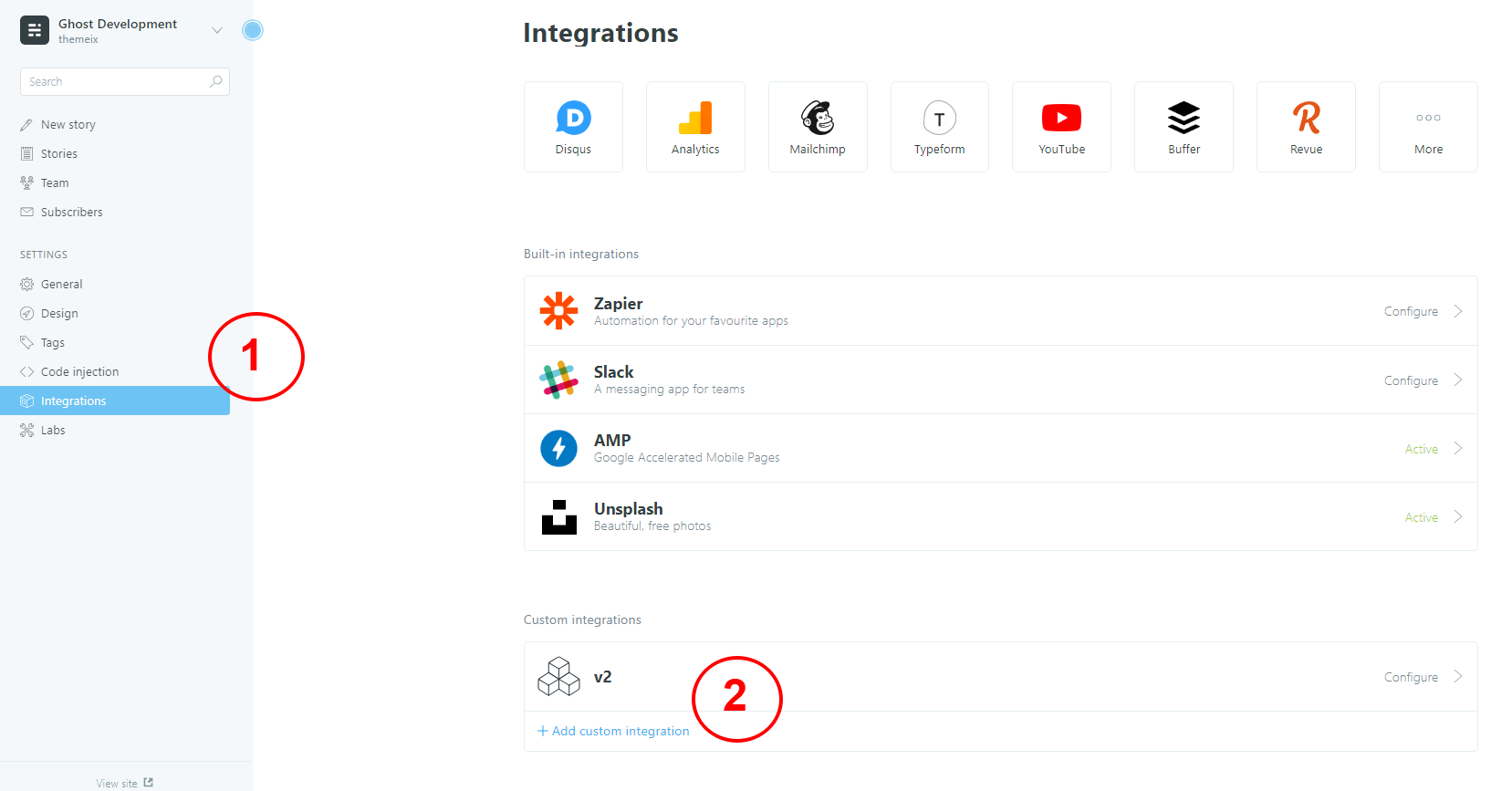
Tip: Keep this key safe. You’ll need it to connect your theme or site to your Ghost content.
Managing your site’s navigation in Ghost simple and intuitive. You can easily add, remove, reorder, or edit menu items directly from the Ghost Admin Panel.
To access the navigation settings:
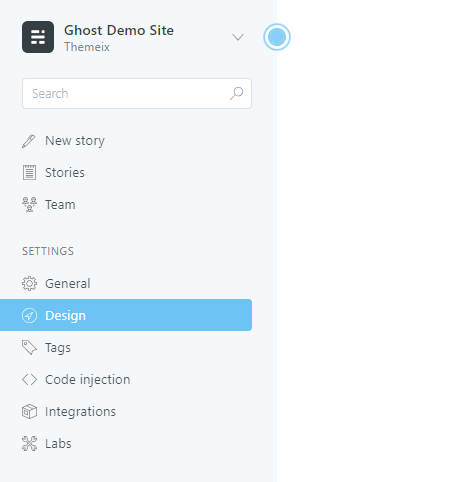
Within the Design tab, you’ll find the Navigation section. This is where you can:
/about/ or /contact/).For a complete guide, you can also visit the official Ghost documentation here: Updating Navigation
By following these steps, you’ll ensure your site’s navigation is always up-to-date and user-friendly.
Ghost CMS provides a Featured Post option that allows you to highlight specific content on your site. In themes that support this functionality (including ours), featured posts are displayed prominently on the frontend.
If you have more than one featured post, they will automatically be displayed on the theme. This is a great way to draw attention to important content, such as announcements, popular articles, or cornerstone content.
To mark a post as featured:
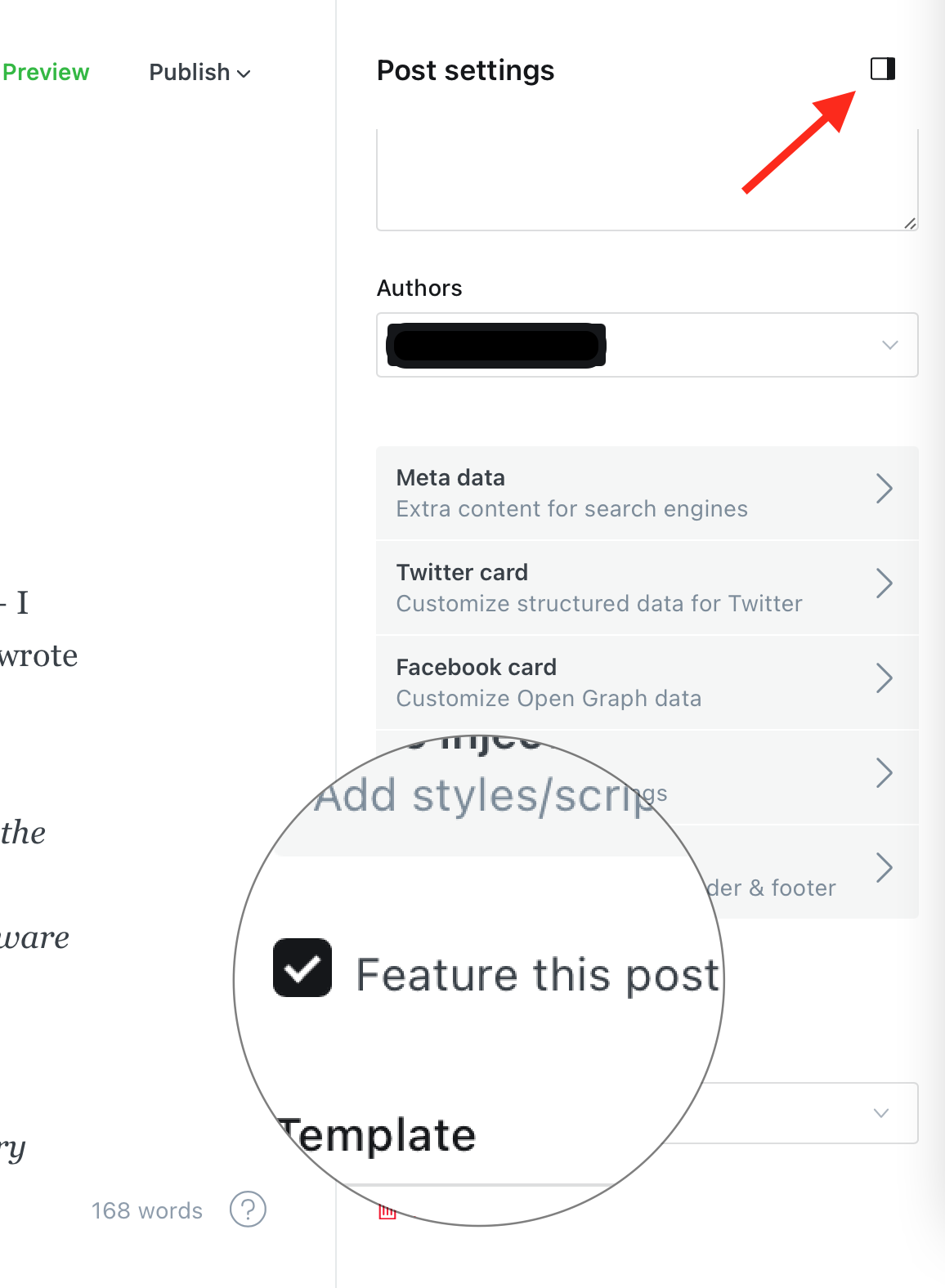
Once a post is marked as featured:
feature class through the `` helper in your theme’s template. This allows for custom styling via CSS.
<article class="{{post_class}}">
<!-- Featured post content -->
</article>
Since featured posts receive the feature class, you can target them specifically in your CSS for custom designs — such as different backgrounds, font styles, or animations.
Using featured posts effectively can help improve engagement and guide your readers to the most important content on your website. Be sure to keep the section updated with fresh or strategic posts to make the most of this feature.
Disqus allows you to embed comment threads within Ghost posts and pages, including additional functionality like upvoting and adding Emoji reactions. The platform is widely adopted and relatively easy to set up, so you’ve probably come across it before.
This theme comes with Disqus comments enabled. You may change it to other comments platform /plugin too. To change the disqus settings please open the file partials/disqus_comments.hbs and then change the value
https://xxx-themeix-1.disqus.com/embed.jsto your own disqus url (make sure you have the disqus account already) .
Here is the quick start guide for disqus.
https://help.disqus.com/installation/publisher-quick-start-guide
That’s all you need to setup Disqus from the theme side. If you get any issue feel free contact us.
In the Learn Ghost theme, we have added a dynamic dropdown feature for navigation. This allows you to easily set up your site’s menu directly from the Ghost Admin panel.
Home [has_child]
Home v1 [subitem]
Home v2 [subitem]
Home v3 [subitem]
About
Blog
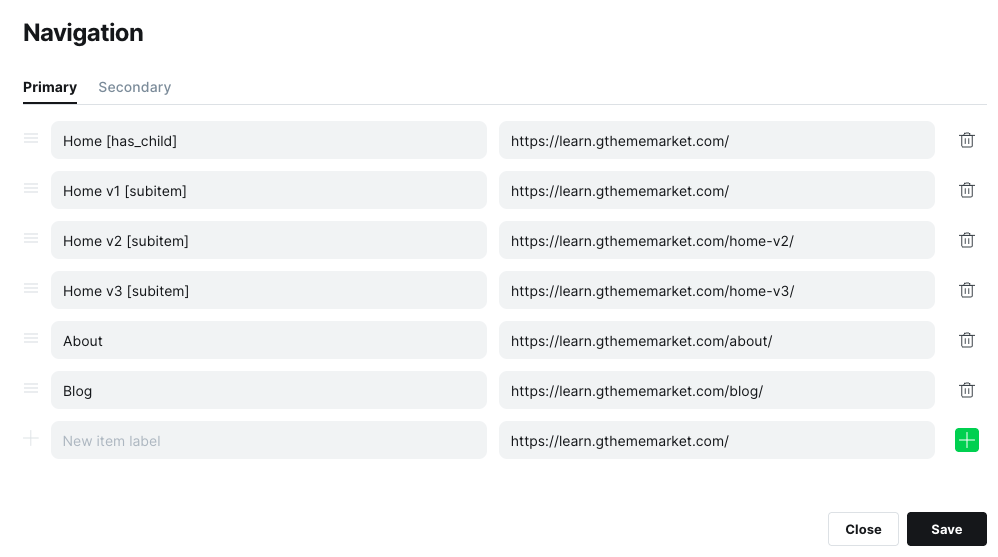
[has_child] next to any parent navigation item that has dropdown child items.[subitem] under the parent.Ghost also supports a Secondary Navigation option, which you can set up similarly in the admin panel. However, the secondary navigation does not support dropdowns and is usually displayed in the footer area.
This guide walks you through the process of adding a lesson in Ghost CMS, covering everything from setting lesson details to managing access and tags.
Important: Ensure you are creating a Post and not a Page when adding a lesson.
Start by entering the core information about your lesson:
We recommend enabling the Ghost Public Preview feature when adding your lesson description. This option allows non-members or visitors to preview the lesson overview without full access.
Why use Ghost Public Preview?
For premium lessons, if you do not enable Public Preview, visitors won’t be able to see the course description unless they are members with access. Enabling this option makes the lesson more visible and appealing to potential students.
In our setup, we have used the Ghost Public Preview option to ensure the lesson description is visible.
Tags are essential for organizing and internal referencing of lessons and courses.
Each lesson must include exactly two internal hashtags:
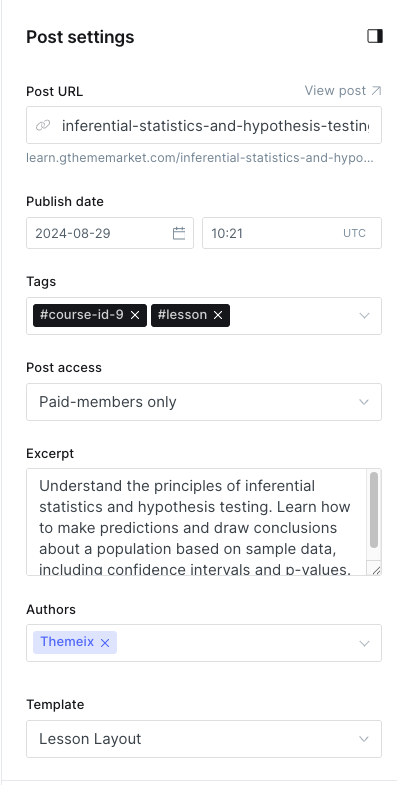
#course-id-X — where X is the unique ID number for the course (e.g., #course-id-2)#lesson — this tag is required for all course lessonsExample: #course-id-2 #lesson
You can also add public-facing tags or lesson categories to improve discoverability and grouping.
Example: UI UX Design
#course-id-2, #course-id-3, #course-id-4.#lesson tag.Ghost CMS supports three main types of post access levels to control who can view your lesson content:
Public Access:
Use this setting for free lesson or lessons that everyone can view.
Basic Membership Access:
This restricts access to users who have subscribed to the basic membership tier. It is recommended for some premium lesson.
Premium Membership Access:
This grants access to all premium content for members who subscribe to the highest tier.
Tip: For premium lessons, always assign the correct membership tier to control who can access your content effectively.
We recommend using Basic Membership for selected premium lessons and Premium Membership for all-access passes.
Every lesson should clearly specify the author’s name. This helps learners know who created the content and adds credibility.
Choose the appropriate Lesson Layout Template to define how the lesson content will be presented on your site.
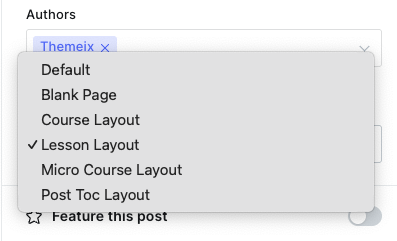
#course-id-X and #lesson.Following these steps will help you maintain a consistent and well-organized lesson catalog on your Ghost CMS site.
If you need any assistance or have questions, feel free to reach out to your site administrator or consult the Ghost documentation.
This guide walks you through the process of adding a course in Ghost CMS, covering everything from setting course details to managing access and tags.
Important: Ensure you are creating a Post and not a Page when adding a course.
Start by entering the core information about your course:
We recommend enabling the Ghost Public Preview feature when adding your course description. This option allows non-members or visitors to preview the course overview without full access.
Why use Ghost Public Preview?
For premium courses, if you do not enable Public Preview, visitors won’t be able to see the course description unless they are members with access. Enabling this option makes the course more visible and appealing to potential students.
In our setup, we have used the Ghost Public Preview option to ensure the course description is visible.
Tags are essential for organizing and internal referencing of lessons and courses.
Each course must include exactly two internal hashtags:
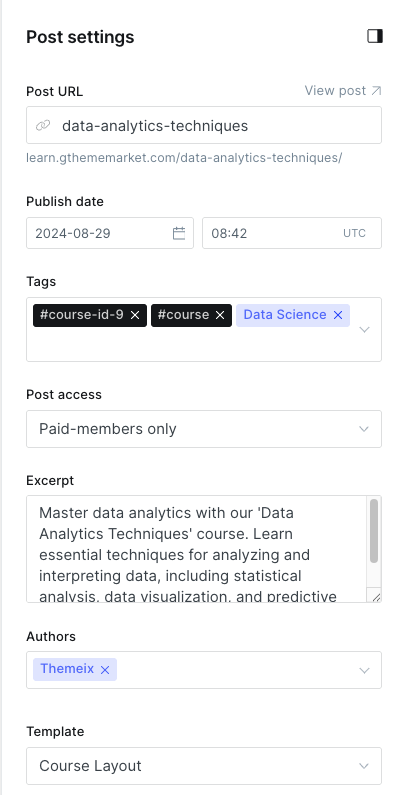
#course-id-X — where X is the unique ID number for the course (e.g., #course-id-9)#course — this tag is required for all coursesExample: #course-id-9 #course
You can also add public-facing tags or course categories to improve discoverability and grouping.
Example: UI UX Design
#course-id-2, #course-id-3, #course-id-4.#course tag.Ghost CMS supports three main types of post access levels to control who can view your course content:
Public Access:
Use this setting for free courses or lessons that everyone can view.
Basic Membership Access:
This restricts access to users who have subscribed to the basic membership tier. It is recommended for some premium courses.
Premium Membership Access:
This grants access to all premium content for members who subscribe to the highest tier.
Tip: For premium lessons, always assign the correct membership tier to control who can access your content effectively.
We recommend using Basic Membership for selected premium courses and Premium Membership for all-access passes.
Every lesson should clearly specify the author’s name. This helps learners know who created the content and adds credibility.
Choose the appropriate Course Layout Template to define how the course content will be presented on your site.
#course-id-X and #course.Following these steps will help you maintain a consistent and well-organized course catalog on your Ghost CMS site.
If you need any assistance or have questions, feel free to reach out to your site administrator or consult the Ghost documentation.
Ghost CMS allows you to create custom pages using templates, including one that can automatically display all your tags. This is useful for organizing your content and helping visitors explore topics on your site.
Follow the steps below to create a dedicated Tags page:
After assigning the tags page:
tags.hbs template is defined in your theme.By using this method, you can easily create a dynamic Tags page that updates automatically as you add new tags to your content.
Adding analytics or other third-party scripts (like Google Analytics, Facebook Pixel, Hotjar, or custom JavaScript/CSS) to your Ghost website is easy and doesn’t require editing the theme files directly.
Follow these steps to safely inject custom code into the header of your Ghost site:
First, log in to your Ghost Admin panel. This is usually accessible at:
Once logged in, click on the Settings icon located in the left sidebar.
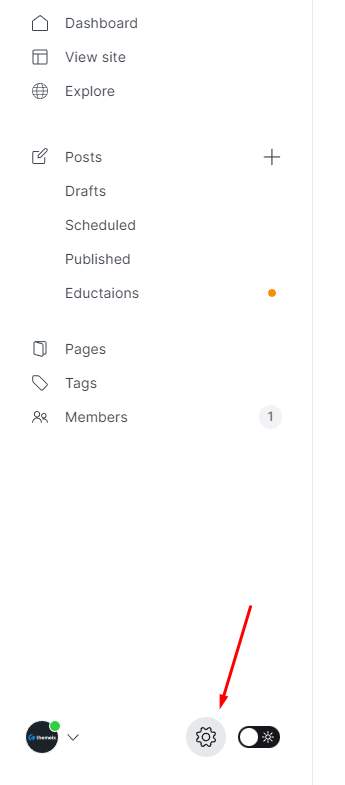
In the Settings panel, scroll down to the Advanced section. Click on Code Injection.
This area allows you to safely inject custom code into your site’s <head> and <footer> sections without modifying your theme files.
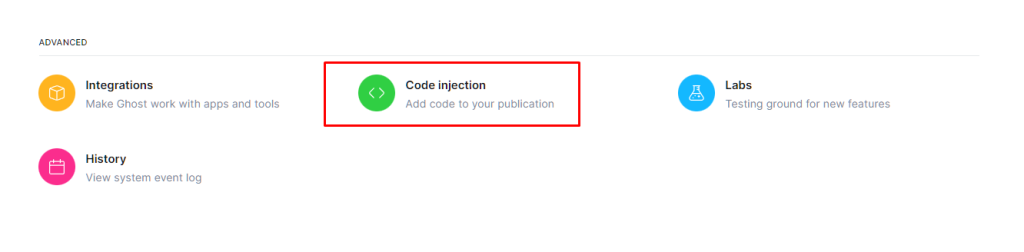
Under the Header section, paste your Google Analytics code, tracking scripts, meta tags, custom CSS, or any other header-level scripts.
This code will be automatically added to the <head> section of every page on your site.
Here’s a sample script you can paste into the Header field to enable Google Analytics:
<!-- Google Analytics -->
<script
async
src="https://www.googletagmanager.com/gtag/js?id=UA-XXXXXXX-X"
></script>
<script>
window.dataLayer = window.dataLayer || [];
function gtag() {
dataLayer.push(arguments);
}
gtag("js", new Date());
gtag("config", "UA-XXXXXXX-X");
</script>
Replace UA-XXXXXXX-X with your actual Google Analytics Tracking ID.
Creating an Authors page in Ghost CMS allows you to showcase all the contributors to your site in one place. If your theme includes a custom authors.hbs template, you can easily use it to automatically generate a list of all authors.
Follow the steps below to create a dedicated Authors page:
After assigning the authors page:
authors.hbs template is defined in your theme.By using this method, you can easily create a dynamic Tags page that updates automatically as you add new tags to your content.
Creating a functional and visually appealing Contact page in Ghost is simple. Follow the steps below to get started:
To make your Contact page functional, you can integrate a form. Below are three recommended tools to easily add a contact form to your Ghost site:
Google Forms and Jotform can be embedded directly into your Ghost page using an <iframe>.
<iframe
src="YOUR_FORM_URL_HERE"
width="100%"
height="500"
frameborder="0"
marginheight="0"
marginwidth="0"
>Loading…</iframe
>
To use Formspree, paste the following form code into your page’s HTML section:
<form
class="themeix-contact-form"
action="https://formspree.io/your@email.com"
method="POST"
>
<input type="text" name="your-name" placeholder="Your Name" required />
<input type="email" name="_replyto" placeholder="Email" required />
<textarea name="message" placeholder="Message" required></textarea>
<button type="submit" class="themeix-contact-btn">Send Message</button>
</form>
Replace
your@email.comwith your actual email address registered with Formspree.
<form
class="themeix-contact-form"
action="https://submit-form.com/your-form-id"
>
<input
type="hidden"
name="_redirect"
value="https://your-website.com/thanks"
/>
<input type="text" name="name" placeholder="Your Name" required />
<input type="email" name="email" placeholder="Email" required />
<textarea name="message" placeholder="Message" required></textarea>
<button type="submit" class="themeix-contact-btn">Send Message</button>
</form>
Replace
your-form-idwith your actual form id.
You can customize the appearance of your form by adding inline styles or editing your theme’s CSS. Here’s a quick example for custom button and element colors:
<style>
.themeix-contact-form {
max-width: 600px;
margin: 2rem auto;
padding: 2rem;
background-color: #ffffff;
border: 1px solid #e5e7eb;
border-radius: 12px;
box-shadow: 0 10px 25px rgba(0, 0, 0, 0.05);
display: flex;
flex-direction: column;
gap: 1.2rem;
}
.themeix-contact-form input,
.themeix-contact-form textarea {
width: 100%;
padding: 0.8rem 1rem;
border: 1px solid #d1d5db;
border-radius: 8px;
font-size: 1rem;
transition: border-color 0.3s, box-shadow 0.3s;
}
.themeix-contact-form input:focus,
.themeix-contact-form textarea:focus {
border-color: #6366f1;
box-shadow: 0 0 0 3px rgba(99, 102, 241, 0.2);
outline: none;
}
.themeix-contact-form textarea {
min-height: 120px;
resize: vertical;
}
.themeix-contact-btn {
background-color: #6366f1;
color: #ffffff;
border: none;
padding: 0.9rem 1.4rem;
font-size: 1rem;
border-radius: 8px;
cursor: pointer;
transition: background-color 0.3s ease;
}
.themeix-contact-btn:hover {
background-color: #4f46e5;
}
</style>
With these steps, your Ghost site will have a professional Contact page that includes a working form and styling that matches your brand.